New macOS Mojave includes new security and privacy features that affect every app communicating to another. To use Microsoft Excel or Apple Numbers as a data source you are required to give StatPlus the permission to access data in Excel/Numbers workbooks that are currently open. StatPlus uses the permission to read data from a selected workbook and does not modify your data in any way. When you run an analysis for Excel or Numbers workbook for the first time you will see a system dialog that prompts you to grant access to an app.
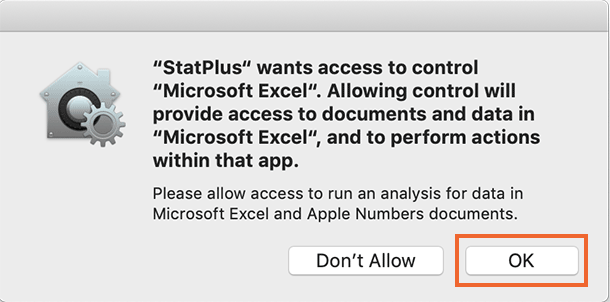
While you can revoke the given permission at any time from the System Preferences, but you cannot grant permission if once selected the "Don't Allow" button. To use StatPlus with Microsoft Excel or Apple Numbers please be sure to click the "OK" button in the prompt.
For StatPlus ribbon integration with Excel (if supported by Excel) you will be also given a prompt to grant access to the Finder app – the permission is required to copy the add-in file to the Microsoft Excel add-ins folder.
As of today (macOS 10.14.3) there is no way to re-authorize the app through the System Preferences pane if you accidentally revoked the permission to communicate with Excel or Numbers. A message like "Execution error: Not authorized to send Apple events to StatPlus. (-1743)."
The only workaround, to our knowledge, is to reset access permissions for apps to system defaults.
How to reset access permissions to system defaults
1. Quit StatPlus and the spreadsheet (Microsoft Excel or Apple Numbers).
2. Open the Terminal app by either searching “Terminal” with Spotlight, or by opening your Applications directory, going to the Utilities directory, and then clicking on Terminal.
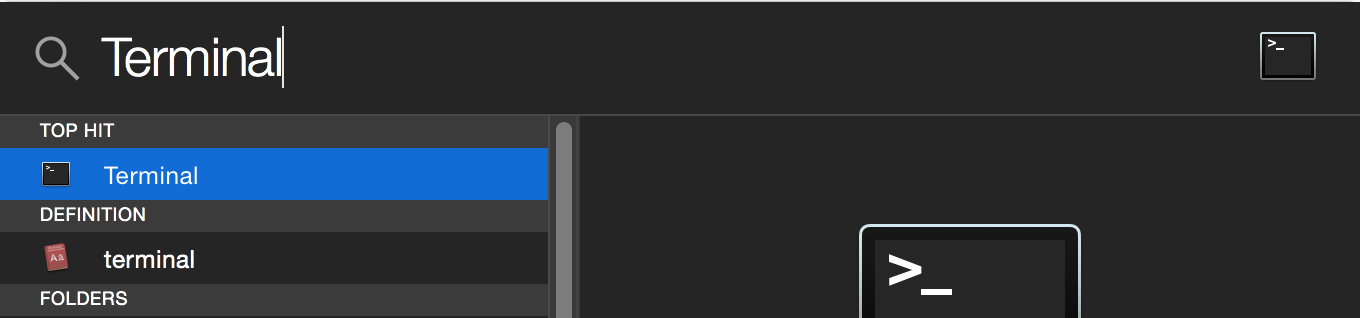
3. Copy the text quoted below, paste it the Terminal window and press the return (enter) key.
tccutil reset AppleEvents; tccutil reset SystemPolicyAllFiles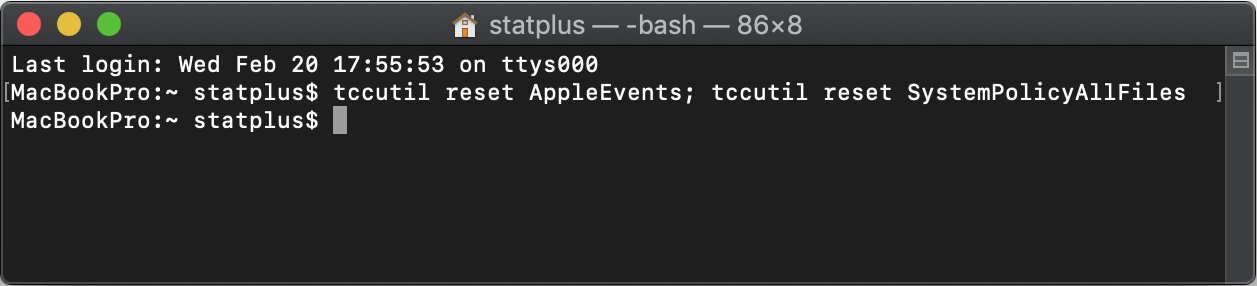
4. Next time you run an analysis in the StatPlus app you will see a new prompt asking you to allow StatPlus interacting with Microsoft Excel or Apple Numbers. Please be sure to click "OK" button or go back the step #1. For add-in integration with Microsoft Excel, when possible, please allow access to the Finder app in a similar prompt.
Please let us know if you have any questions about this issue.

Comments
0 comments
Please sign in to leave a comment.